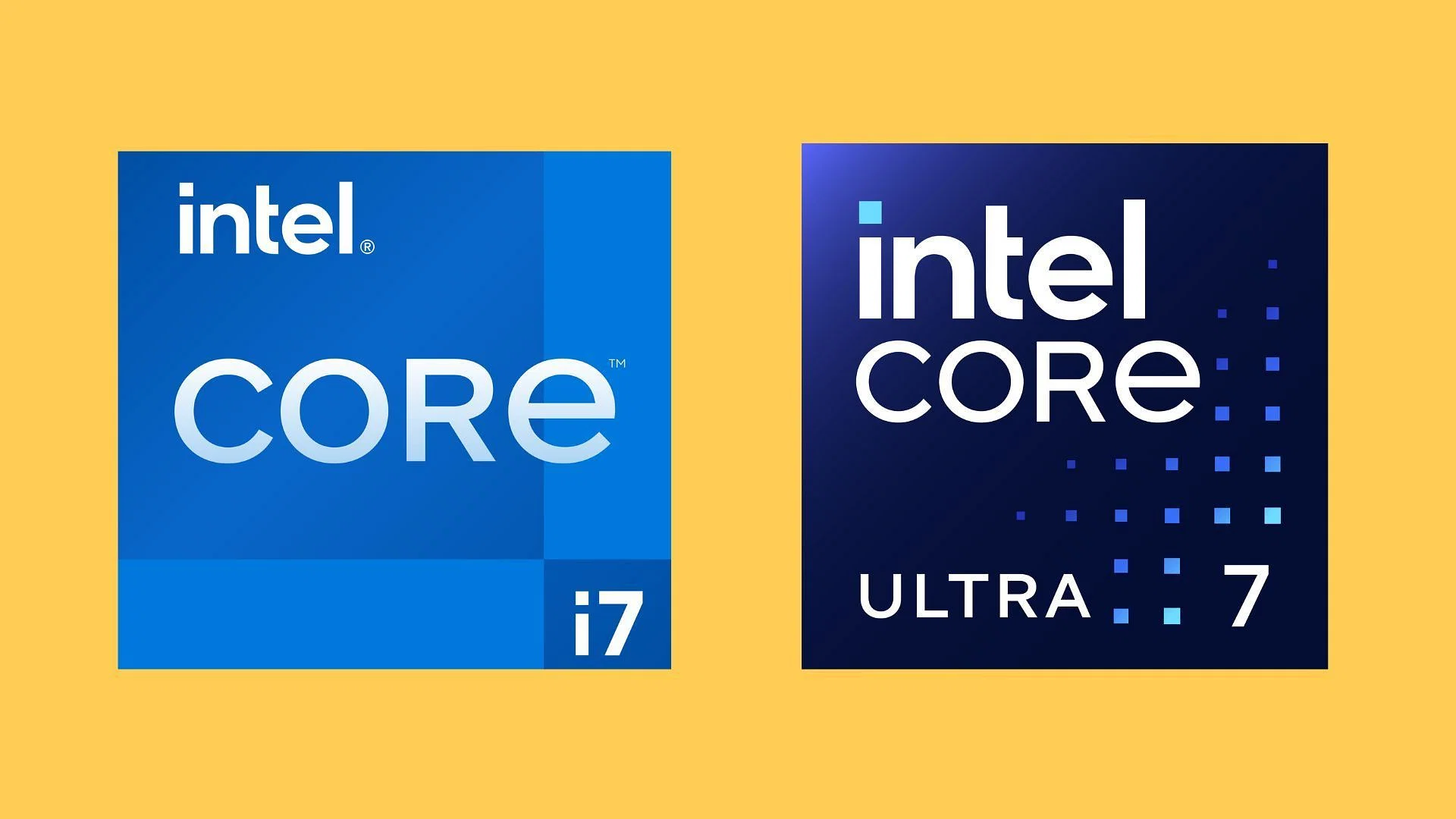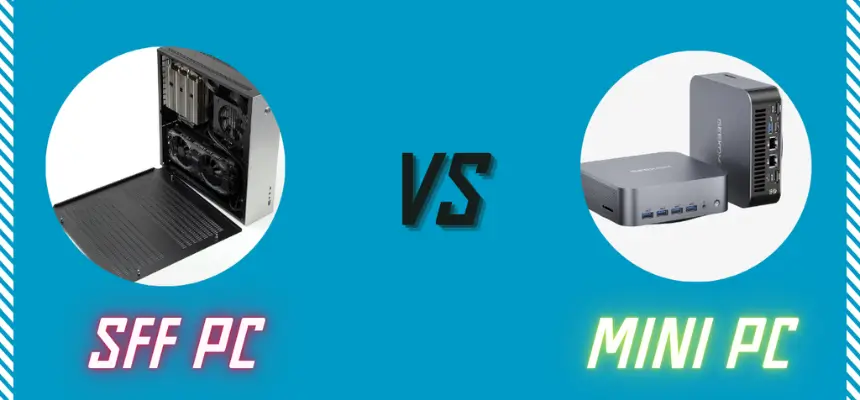Question:
How do I take a screenshot on my PC? Is there a shortcut? I’m not very familiar with the keys on my computer.
Best Answer:
Taking a screenshot on a PC is easy, and several methods depend on your needs. Here are the most common ways:
1. Using the Print Screen (PrtScn) Key
- Capture the entire screen:
- Press the
PrtScnkey. This captures the entire screen and copies it to the clipboard. - Open an image editor like Paint, then paste the screenshot (
Ctrl + V) and save the file.
- Press the

- Capture the active window:
- Press
Alt + PrtScn. This captures only the active window and copies it to the clipboard. - Paste it into an image editor and save it.
- Press
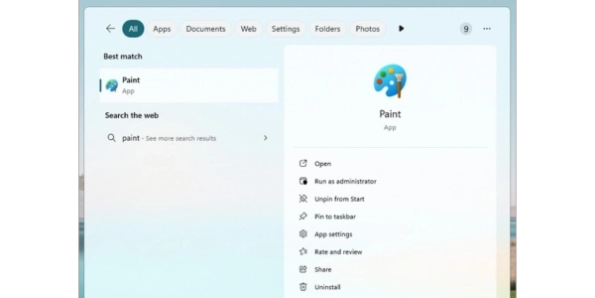
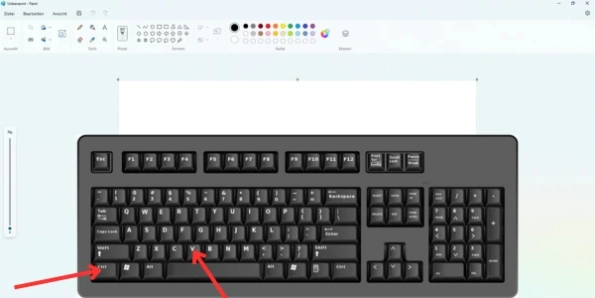
2. Using Windows + Print Screen
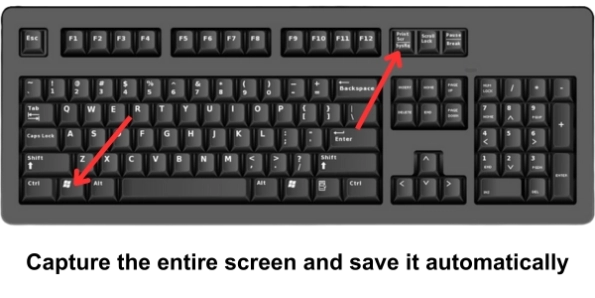
Capture the entire screen and save it automatically:
- Press
Windows key + PrtScn. This captures the entire screen and automatically saves it as a file in theScreenshotsfolder inside thePicturesdirectory.
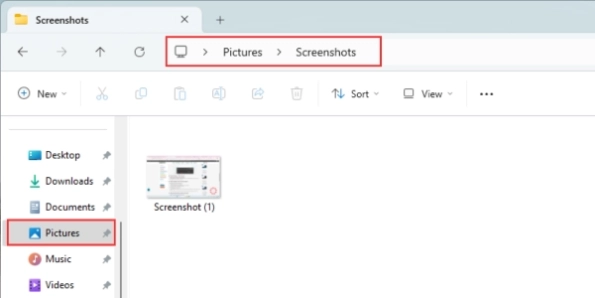
3. Using Snipping Tool or Snip & Sketch
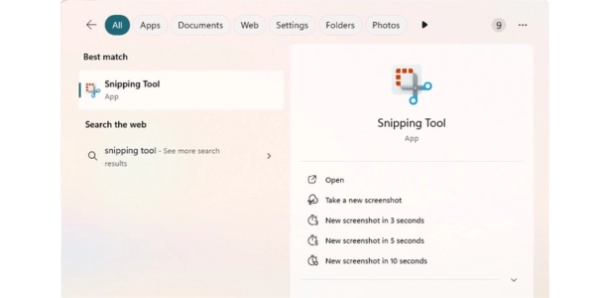
- Snipping Tool (older versions of Windows):
- Open the Snipping Tool from the Start menu.
- Choose a snip type (Free-form, Rectangular, Window, or Full-screen).
- Capture the desired area and save the screenshot.
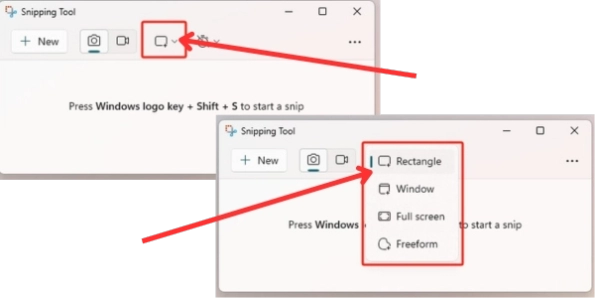
- Snip & Sketch (Windows 10 and later):
- Press
Windows key + Shift + S. - The screen will dim, and you can select the area you want to capture (Rectangular, Free-form, Window, or Full-screen).
- The screenshot is copied to the clipboard, and a notification will appear allowing you to save or edit it.
- Press

4. Using Game Bar (for gaming and apps)
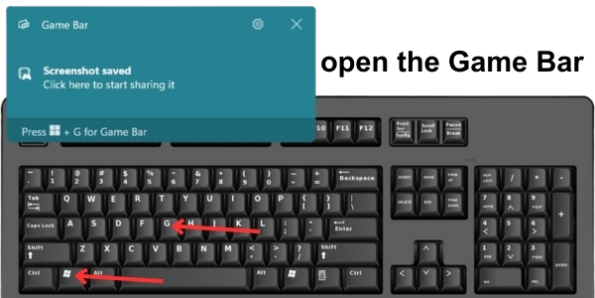
- Capture screenshots during gameplay or app use:
- Press
Windows key + Gto open the Game Bar. - Click on the camera icon or press
Windows key + Alt + PrtScnto capture a screenshot.
- Press
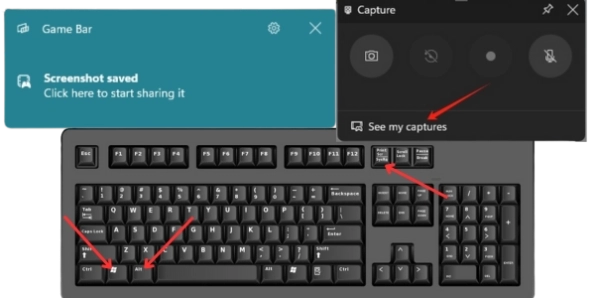
5. Using Third-Party Tools
- Install third-party screenshot tools like Lightshot, Greenshot, or ShareX.
- These tools offer additional features like direct uploads, annotations, and more advanced editing options.
These methods should cover most of your screenshot needs on a PC.