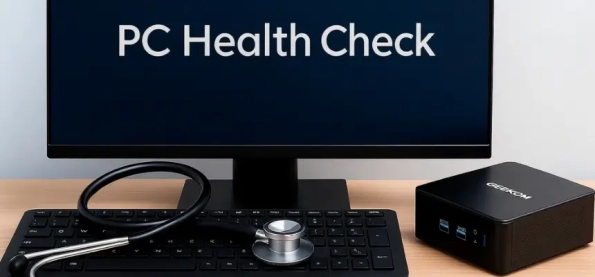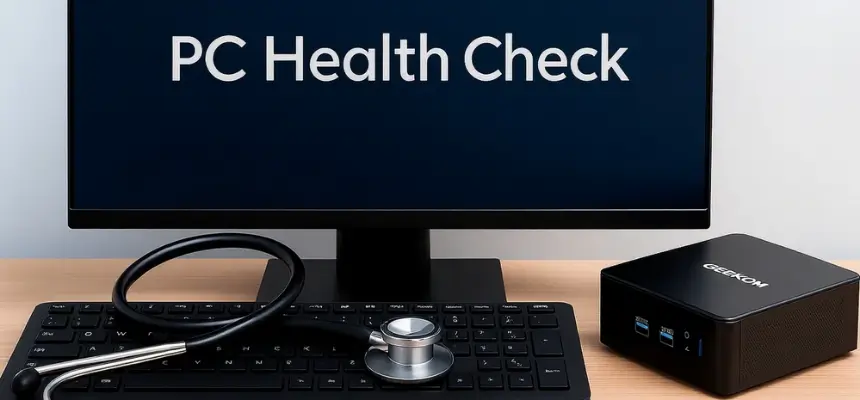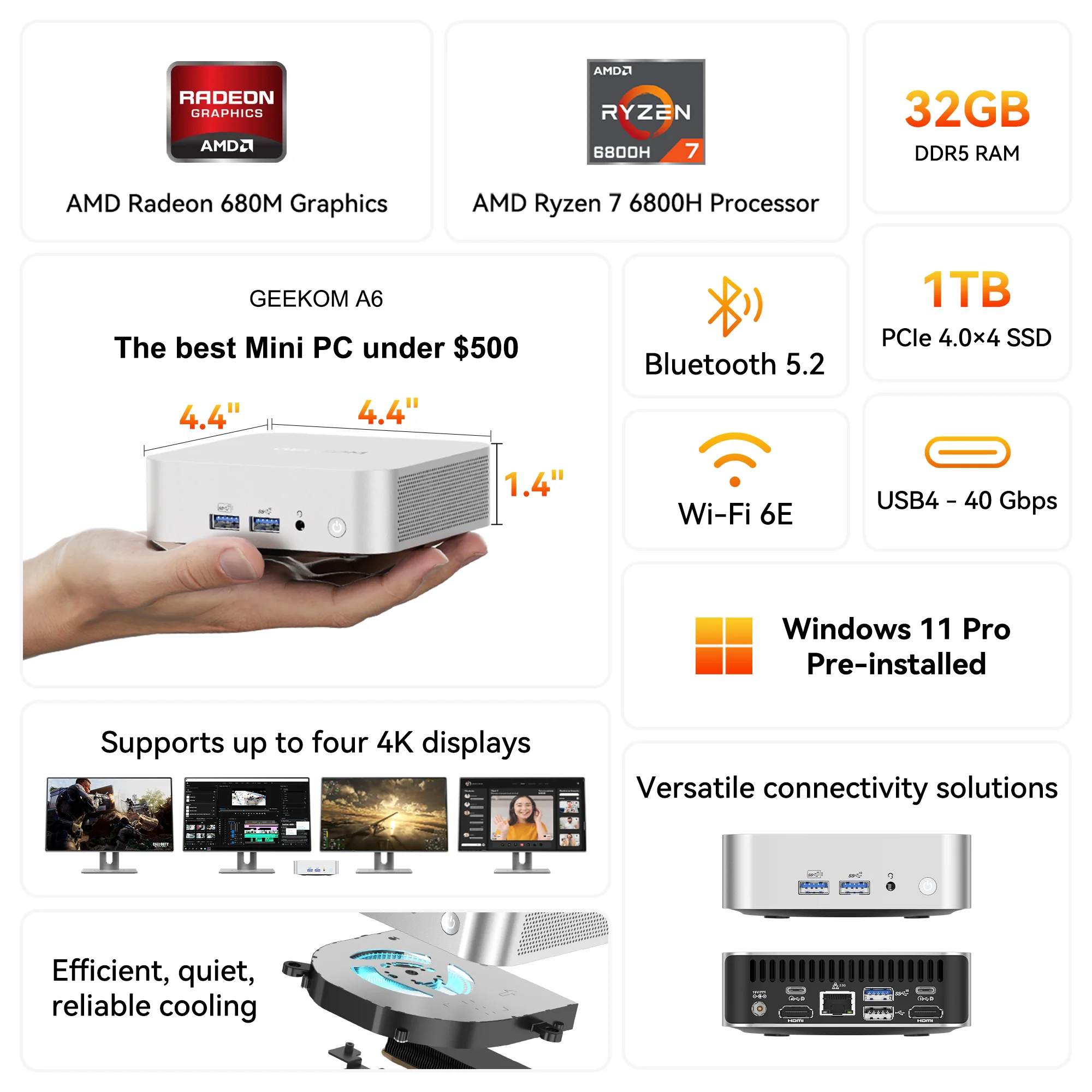Are you still using Windows 10 on your PC but now want to finally upgrade to Windows 11? The Windows operating system “Windows 11” has been available since fall 2021 and offers a modern design alongside better productivity, performance, and more security. With the end of support for Windows 10 starting October 14, 2025, it’s high time for your upgrade.
However, you should first check whether your PC is ready for the upgrade to the new operating system using PC Health Check. In this guide, we’ll inform you about what PC Health Check is, how to download the tool, how to check your PC’s suitability, and why more and more PC users are considering switching to mini PCs.
What is PC Health Check?
PC Health Check, also called “PC Integrity Check” in German, is a Windows tool that allows you to check whether your PC meets all the requirements to upgrade to Windows 11. When you run PC Health Check on your device, the tool tests software and hardware such as boot times, processor, RAM, available storage space, and remaining battery capacity.
If your device does not (yet) meet the minimum requirements for Windows 11, PC Health Check automatically stops the Windows 11 upgrade if you have already started it. If this happens, you should not manually restart the upgrade but follow the PC Integrity Check recommendations to improve your device’s performance.
After the test, the tool not only provides information about whether your device is suitable for the upgrade but also delivers recommendations on how you can improve your PC’s performance. Evaluate based on the improvement suggestions whether it makes sense for you to make improvements or whether you should consider upgrading to a new PC with Windows 11.
Windows 11 System Requirements
The new Windows 11 operating system brings many advantages: a modern interface, better productivity, higher performance, and more security. However, these new qualities come at a price. Your computer must support at least the following Windows 11 system requirements to handle the new operating system:
Minimum Requirements
These are the minimum requirements your PC must meet to master the upgrade to Windows 11:
| Requirement Category | Requirement Description |
| Processor | 1 GHz, 2 or more cores, 64-bit processor or SoC |
| RAM | 4 GB RAM |
| Storage Space | 64 GB storage space or more |
| System Firmware | UEFI, Secure Boot available |
| TPM | TPM Version 2.0 |
| Graphics Card | Compatible with DirectX 12 and WDDM 2.0 Driver |
| Display | HD display with min. 9 inches diagonal width |
| Internet Connection and Microsoft Account | An active internet connection and connection with a Microsoft Account |
| Special Requirements for Copilot+ PCs | An active internet connection and a connection with a Microsoft Account |
Why are the requirements so strict?
Do the new requirements seem too strict to you? It’s true that the minimum requirements for Windows 11 are significantly higher than those for Windows 10. After all, you now need at least four times as much RAM and storage space. However, the strict requirements for Windows 11 are well justified.
The new requirements are, among other things, necessary to ensure the stability and performance of the new system. Additionally, they enable the new security features of Windows 11, such as TPM and Secure Boot. They also enable all the small details that aren’t immediately noticeable at first glance, such as Snap Layouts and Widgets.
Microsoft PC Health Check App
Would you like to check whether your PC is already ready for Windows 11? Download the PC Health Check app and start the test. We’ll reveal to you step by step in the following sections where to find the app, how to download the app, and how the test works. Stay tuned:
Download and Installation
Begin your PC integrity check with the download and installation of the PC Health Check app. Follow these two steps:
- Step 1: Download: Search on Google for “PC Health Check” or “PC-Integritätsprüfung,” or click on this link. Wait until the download is complete. This should only take a few seconds.
- Step 2: Installation Click on “WindowsPCHealthCheckSetup.msi” in your download list and follow the on-screen instructions to complete the installation of the PC integrity check.
Using the PC Health Check App
Once you have completed the PC integrity check download, everything is ready for your health check. Simply follow these two steps:
- Step 3: Open PC Health Check App: Look for the Health Check app on your desktop or search for it using Windows search. Open the app with a double-click. Note that the app may also be called “PC-Integritätsprüfung” (PC Integrity Check).
- Step 4: Start compatibility check: Click on “Check now” in the application to start your PC’s health check. The check may take several minutes to complete.
Alternative Tools
If you have problems downloading the PC Health Check app, you can fall back on alternative tools to check your PC’s suitability for Windows 11. The most popular alternative is WhyNotWin11. Additionally, you can also perform the check manually.
Why Not Win11?
In 2021, Microsoft was forced to withdraw the Windows PC Health Check app from the market. The reason: poor user feedback. Meanwhile, the app is back on the market with a significantly improved interface and functionality. Nevertheless, with WhyNotWin11, you have a great alternative to PC Health Check at hand.
WhyNotWin11 is an open-source solution developed by Robert C. Maehl to replace the temporarily recalled PC Health Check app. WhyNotWin11 fulfils the same function as the PC integrity check and receives significantly better user feedback. Especially if you don’t work intensively with PCs, WhyNotWin11 can be useful since it delivers more compact and understandable results.
Manual Check
If you have some free time and enjoy working with PCs, you can simply take over the checks yourself. We’ve already described the minimum requirements above. Compare these with your PC’s specifications. To do this, perform the following checks:
- Check TPM status: Run “tpm.msc” to check your PC’s TPM status.
- Secure Boot status: Check the UEFI/BIOS settings (depending on your device) to verify the Secure Boot status.
- CPU compatibility: Compare all other requirements, such as processor, RAM, and storage space, with your PC’s specifications.
Common Problems and Solutions
After applying one of the three described methods, you should know whether your PC is compatible with Windows 11. But what if your PC is not compatible with Windows 11? These are the most common problems that prevent your PC’s compatibility with Windows 11 and possible solutions for these issues:
TPM 2.0 Not Available
If the Microsoft PC Health Check report states that TPM 2.0 is not available, you should first check whether you can activate this in the BIOS settings. If this is not possible, you should perform a firmware update if one is available.
Secure Boot Not Activated
If the test complains that the Secure Boot function is not activated, you should normally be able to fix this through the BIOS settings as well. Open the Boot tab in the BIOS settings and activate the Secure Boot function.
Incompatible CPU
If the verdict is that your CPU is insufficient, you should check how much is missing to meet the requirements for Windows 11. Depending on the equipment needs, it could either make sense to install new hardware or directly upgrade to a new PC.
Special Considerations for Mini PCs
If you’re considering upgrading to Windows 11 and own a Mini PC, you should read the following sections carefully. While PC Health Check also works for mini PCs with Windows, there are some special features you should consider. Pay close attention:
What are mini PCs?
Mini PCs are compact, energy-efficient PCs that often match large, bulky desktop PCs in performance and are commonly used in offices, home offices, or for gaming. Mini PCs are small, quiet, and energy-efficient enough to adapt to any setup and any surface. At the same time, they are powerful and versatile enough to withstand an intensive workdayand gaming.
⚠️ Why Mini PCs Are Often Not Compatible with Windows 11
If your Mini PC is not compatible with Windows 11, it may be because your older hardware is not yet equipped with TPM or Secure Boot. Some Mini PCs also build on SoCs that are not compatible with Windows 11. While it’s still conceivable to retrofit hardware on a large PC tower, you should consider purchasing a new one for mini PCs.
✅ GEEKOM Mini PCs: Windows 11 pre-installed
GEEKOM is considered one of the leading manufacturers of mini PCs from Asia and is now also inspiring more and more German PC enthusiasts. GEEKOM’s premise is simple: powerful mini PCs for every situation at a good price-performance ratio. And the best part? All GEEKOM Mini PCs are already equipped with Windows 11, so you don’t have to deal with annoying checks, upgrades, and retrofits.
Optimisations for Mini PCs (if needed)
What if you don’t want to give up your current Mini PC yet? Depending on the deficiency, there’s definitely the possibility to get your Mini PC ready for Windows 11. Check if a firmware update for your current BIOS version is available. The update can solve TPM and Secure Boot problems. Also check if you can upgrade cost-effectively to meet the CPU requirements. In some cases, this can be the better solution, although buying a new Mini PC often pays off more.
Conclusion
Learnt what the PC Health Check app is? Check. Found out where the download is possible? Check. Understood how the check works? Check. Found ways to get your PC ready for Windows 11? Check. You now have all the necessary information to master your upgrade to Windows 11 and understand when switching to a new PC makes more sense.
Take advantage of this opportunity and upgrade to a Mini PC with Windows 11 by October 14, 2025. This way you save yourself the stress of technical controls and retrofits and can directly enjoy the benefits of Windows 11. GEEKOM Mini PCs are not only equipped with Windows 11 but are also so compact that they fit on any surface, powerful like a conventional PC, and have a great price-performance ratio. See for yourself!
FAQ
How do I find out if my PC is Windows 11 compatible? Download the PC Health Check app from Windows to check PC integrity. Alternatively, you can also use WhyNotWin11 for the check to get clearer and more understandable results.
What happens if I install Windows 11 without PC Health Check? If you install Windows 11 without a health check while your PC is not compatible with the new operating system, you’ll normally fail during installation. This is usually because important drivers or apps are missing.
How old can a PC be for Windows 11? You should primarily check your PC’s suitability based on the minimum requirements. As a rule of thumb, however, computers from 2018 and newer should be compatible with Windows 11.